This page is not compatible with Internet Explorer.
For security reasons, we recommend that you use an up-to-date browser, such as Microsoft Edge, Google Chrome, Safari, or Mozilla Firefox.
What's New in VGSTUDIO
Discover the Exciting New Capabilities of Version 3.5 (as of December 2021, Version 3.5.2)
Version 3.5.2 of VGSTUDIO is now available. Building on the innovations of version 3.4.x, you will benefit from the following new capabilities* in version 3.5.2:
Reporting and Traceability
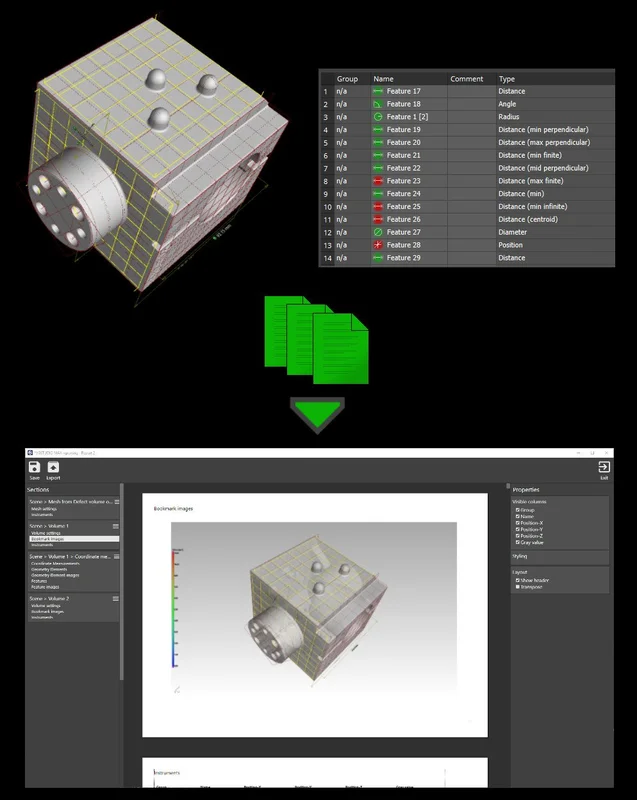
New Integrated Reporting
Edit and view reports in Volume Graphics applications exactly as they would appear in the PDF. The completely new integrated reporting function introduced in version 3.4.4 lets you customize reports, automate their creation, and store them directly in your .vgl project:
- The new integrated reporting function is a fast way to create presentable .pdf reports without having to switch to external software, such as Microsoft Excel, and is available across our products, even in our free viewer applications myVGL and VGMETROLOGY VIEWER. And because creating and exporting reports are macro-recordable, the new reporting function is also available for automation and VGinLINE.
- The new WYSIWYG (What You See Is What You Get) editor makes it easy to create a more digestible view of your project data. You can create reports that contain all or a subset of the reportable content in the scene and customize the displayable content, such as images, table columns, and page layouts. Additionally, data sections in the report, like selected metainformation, volume information, analysis settings, and result images, can be reordered or removed altogether. Once a custom layout has been created, it can be stored and reused when similar content is to be reported.
- The new reporting function is introduced as an additional option and will be continuously enhanced in the future. Reporting via Excel will continue to be supported, while the existing integrated .html reporting with its current scope of functionality will remain available for a limited period of time.

Advanced Table Properties in Report Editor
Advanced table properties in the new WYSIWYG report editor give you full control over the page count of your report and let you focus your reports on aspects that are especially relevant. While the software creates the full set of results, you can now customize the sorting of rows within tables and limit the displayed rows to display only a subset of result components (for example, defects) or control the order of images (for example, to display the largest defects first).

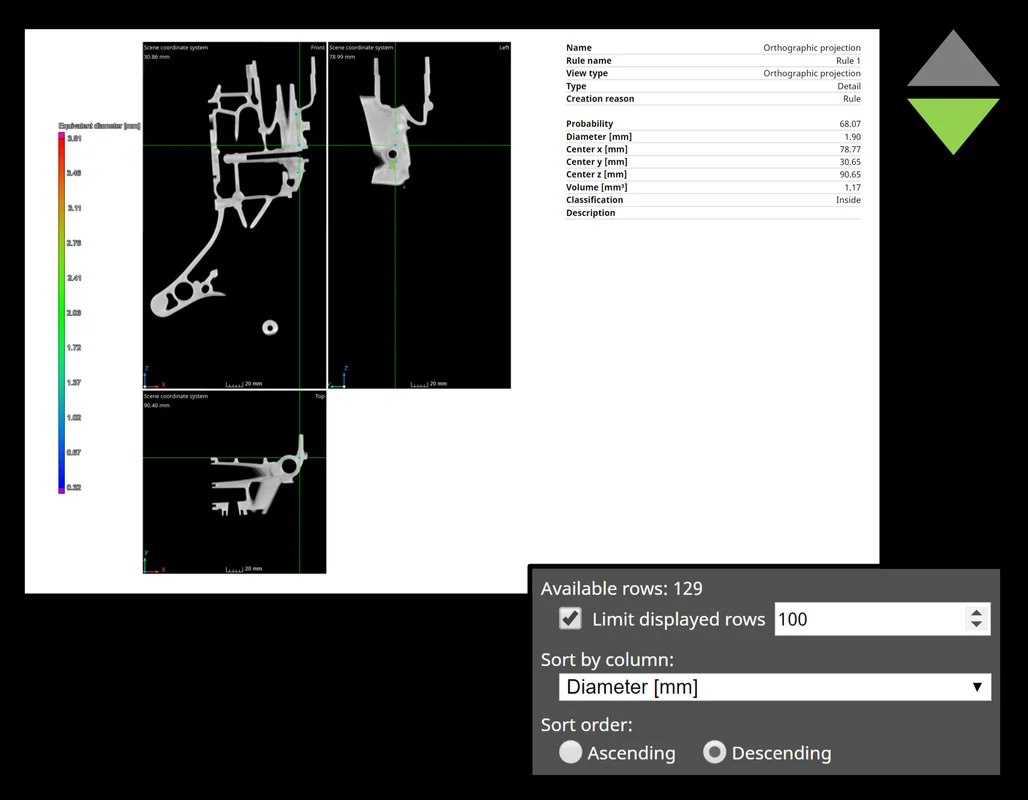
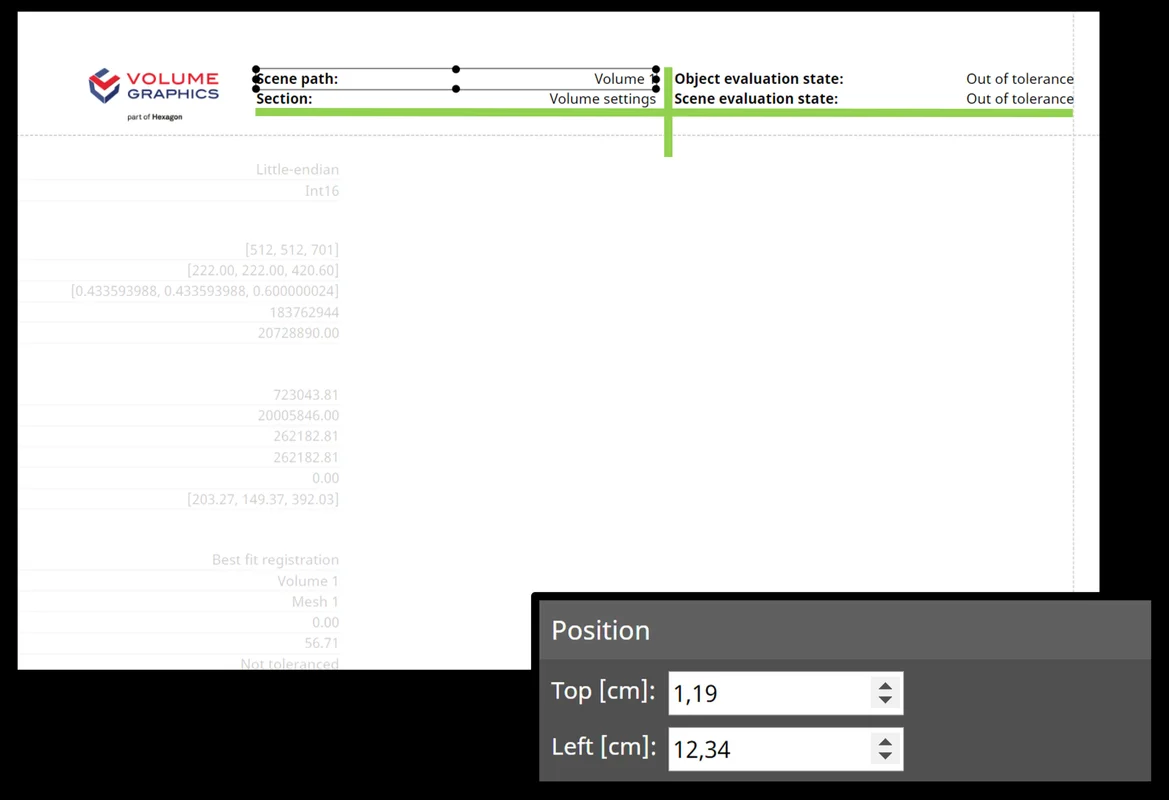
Ordering Page Elements in Report Editor
Change the order and position of elements on a page to create customized report layouts in the WYSIWYG editor. You can now determine the element positions by entering numerical values, which comes in handy when you want to align elements with each other or easily compose text content and graphical elements by controlling the order of elements via the context menu.

Customizable Report Sections and External Images
Customizable report sections and images from external sources give you even more flexibility for your report layouts. In the WYSIWYG editor, you can now add empty sections, rename sections to more accurately describe their content, and enable/disable the background for individual sections. By incorporating external images, you can mix content created in Volume Graphics software with relevant external content to create stunning visuals, such as for impressive title pages.

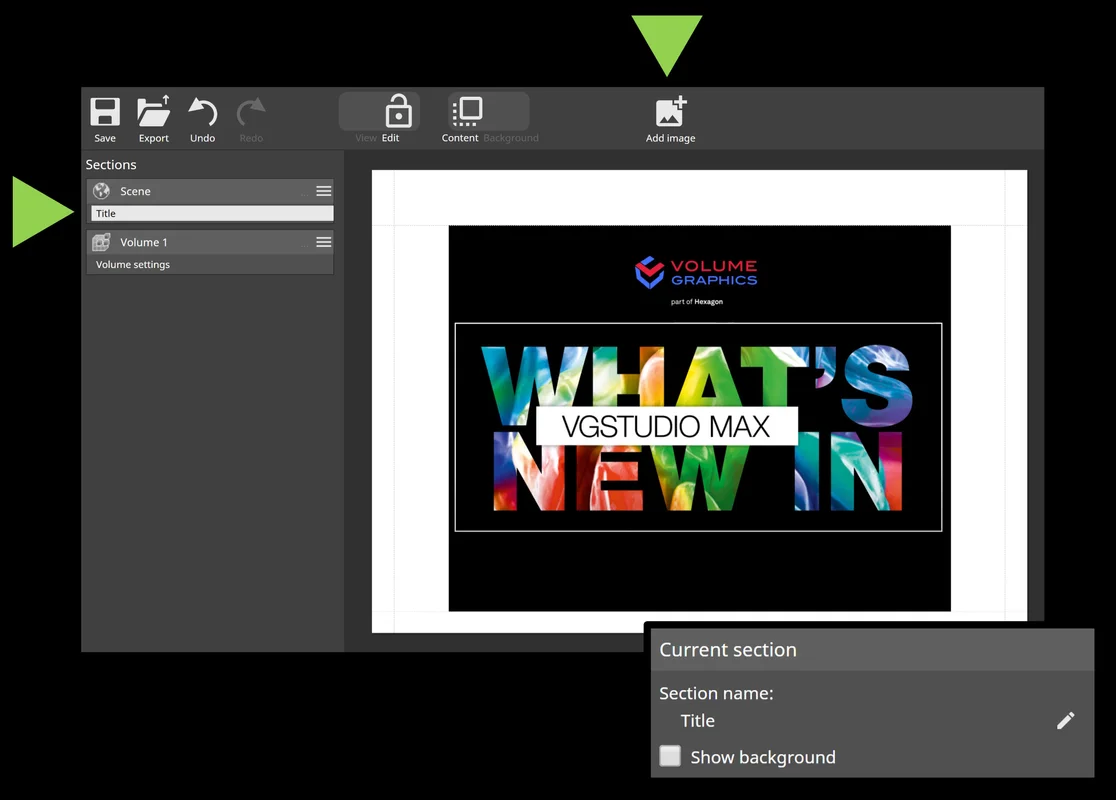
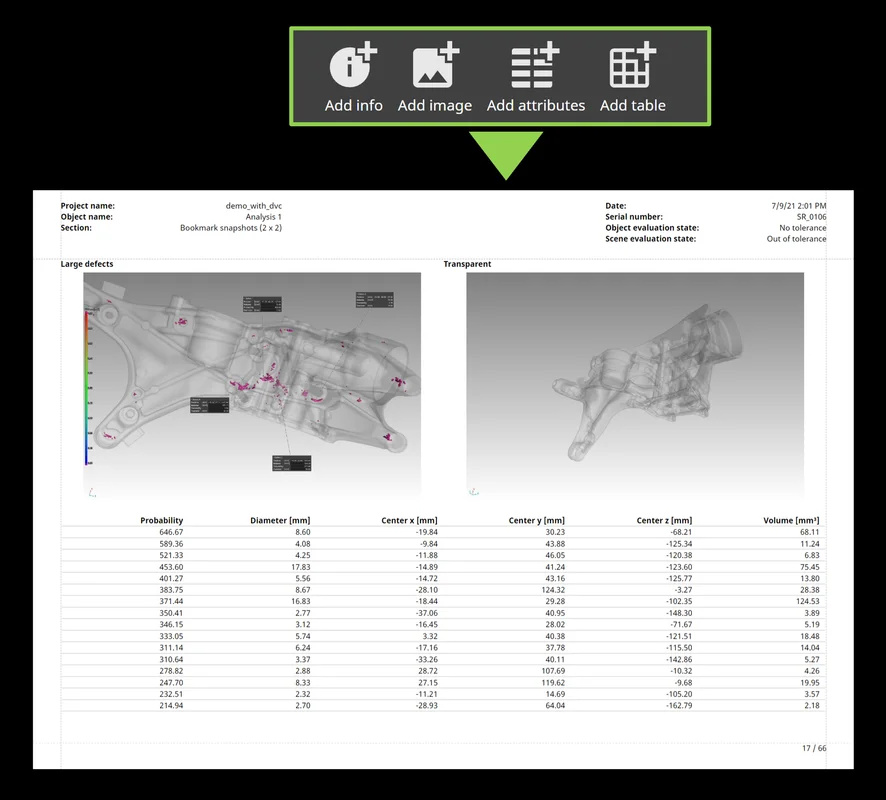
More Customizable Report Layouts
Create entirely new report page layouts by combining arbitrary information from reported objects, for example, to create overview sections or sections that contain multiple result images of a part. You can choose from images, attributes, tables, and info fields and arrange them flexibly to customize the way results, settings, images, and other information are presented on report pages.

Resizing and Re-Ordering Table Columns in Reports
Customize the order of table columns and the size allocated to the individual columns directly in the report editor. For example, you can group important columns, move columns to the beginning of the table, and optimize the use of space on report pages by resizing columns. This feature brings customization options similar to the tables used in the original application dialogs to the new report editor.

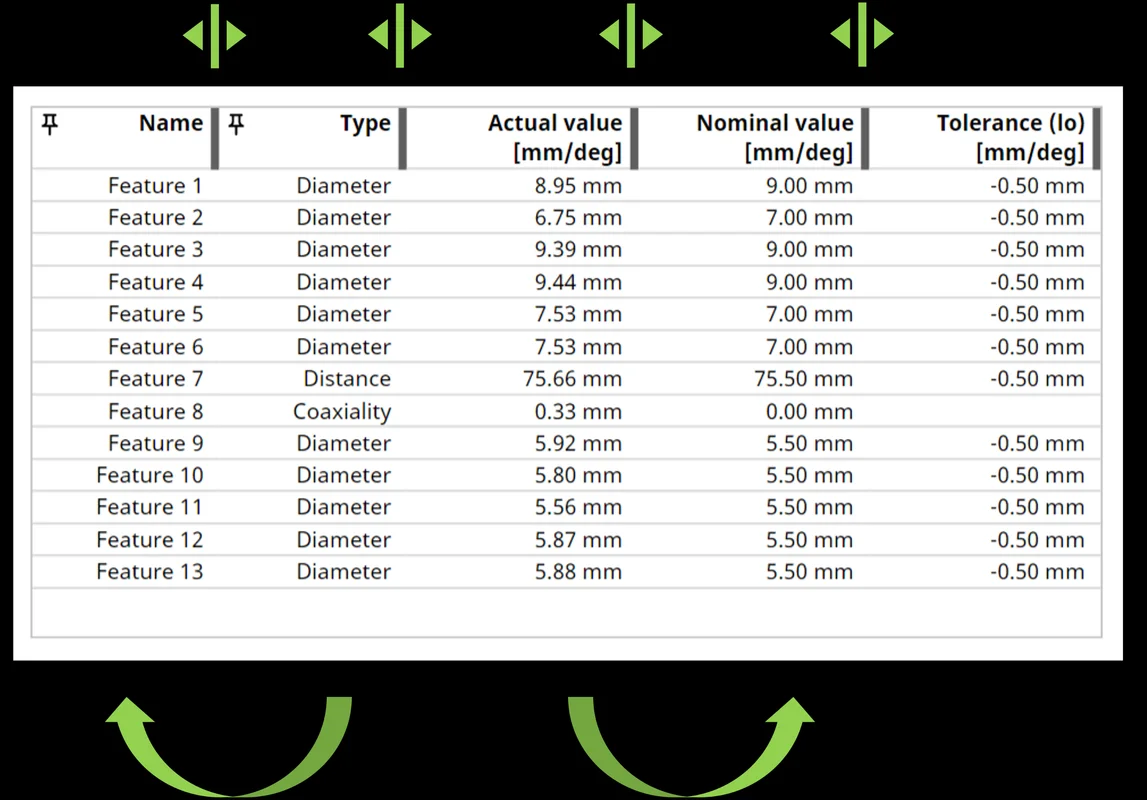
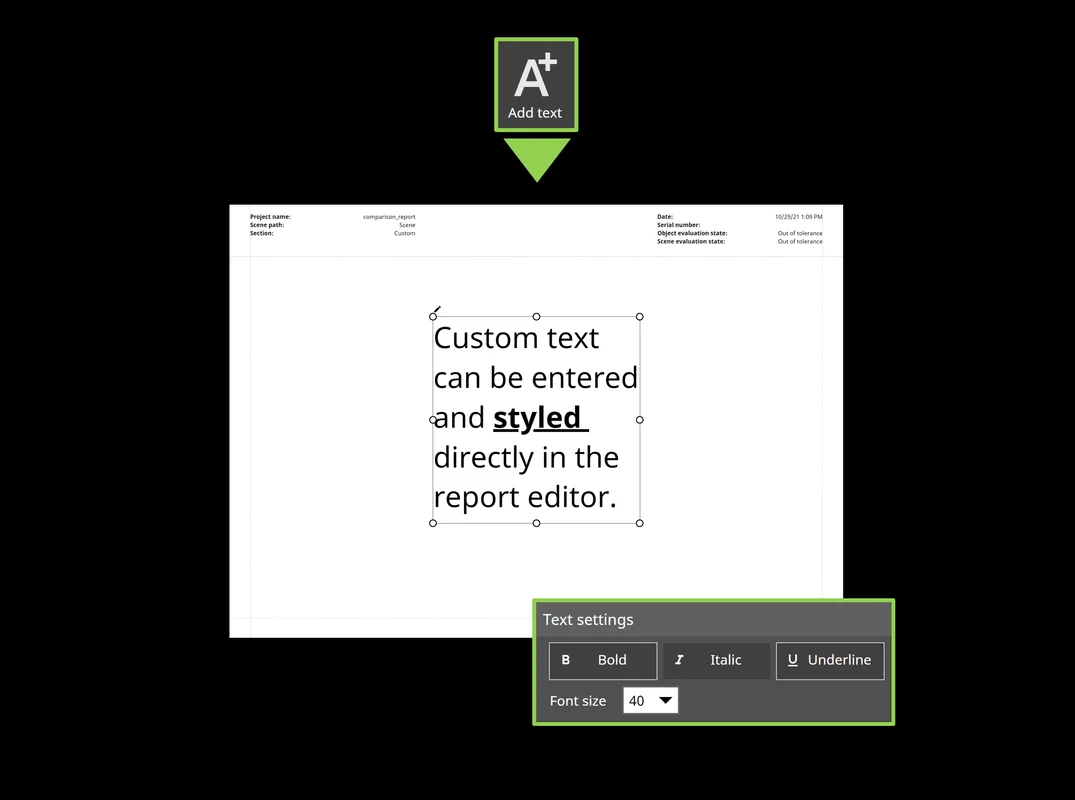
Add Static, Dynamic, and Custom Text Fields to Reports
Use new customization options to add text from the reported data or text entered by the user to your reports. Text from report data, such as group or image names, can be placed anywhere in the report, and user-entered text can be further customized by changing its size or text style (bold, underline, and italics).

Copy and Paste Images from Other Applications into the Report Editor
Easily insert images from your drive or from other applications, for example, Microsoft PowerPoint, with copy and paste into the report editor. This saves time by removing the need to save and load images via file dialogs and simplifies workflows where external tools are used to generate report content.
Copy and Paste Text from Other Applications into the Report Editor
Use copy and paste to easily insert text from other applications, for example, Microsoft Word, into the report editor. This allows you to easily re-use text from other sources such as specification documents or part descriptions.

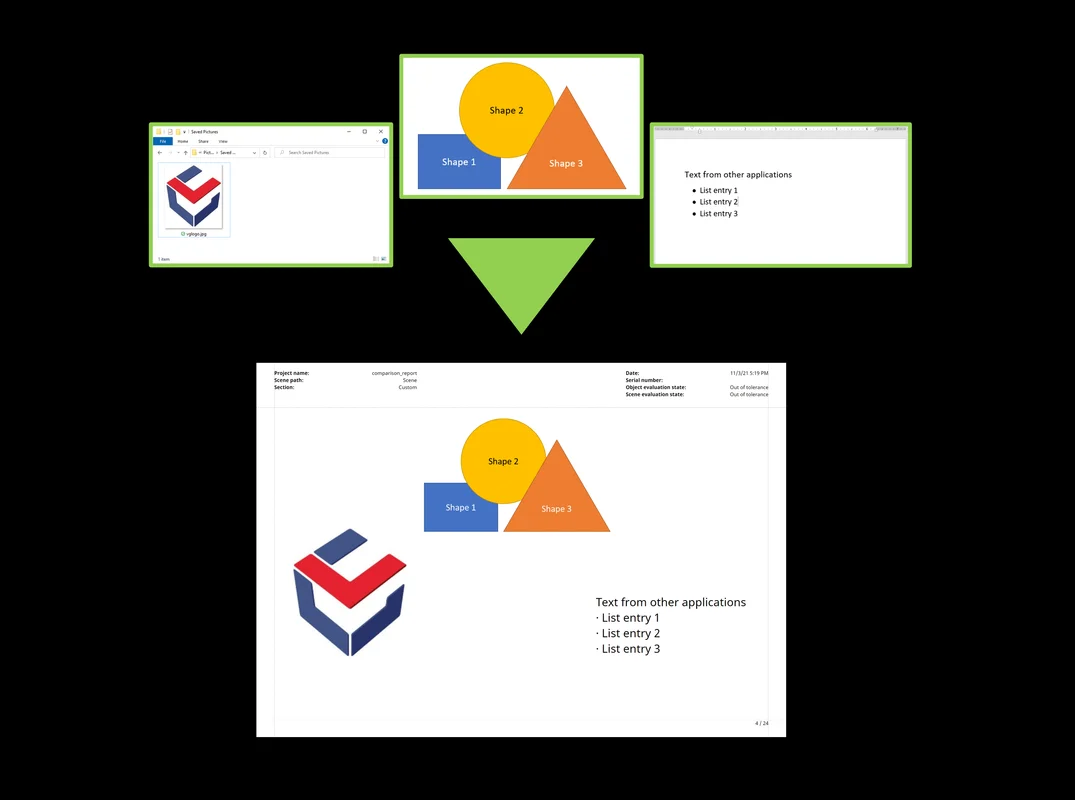
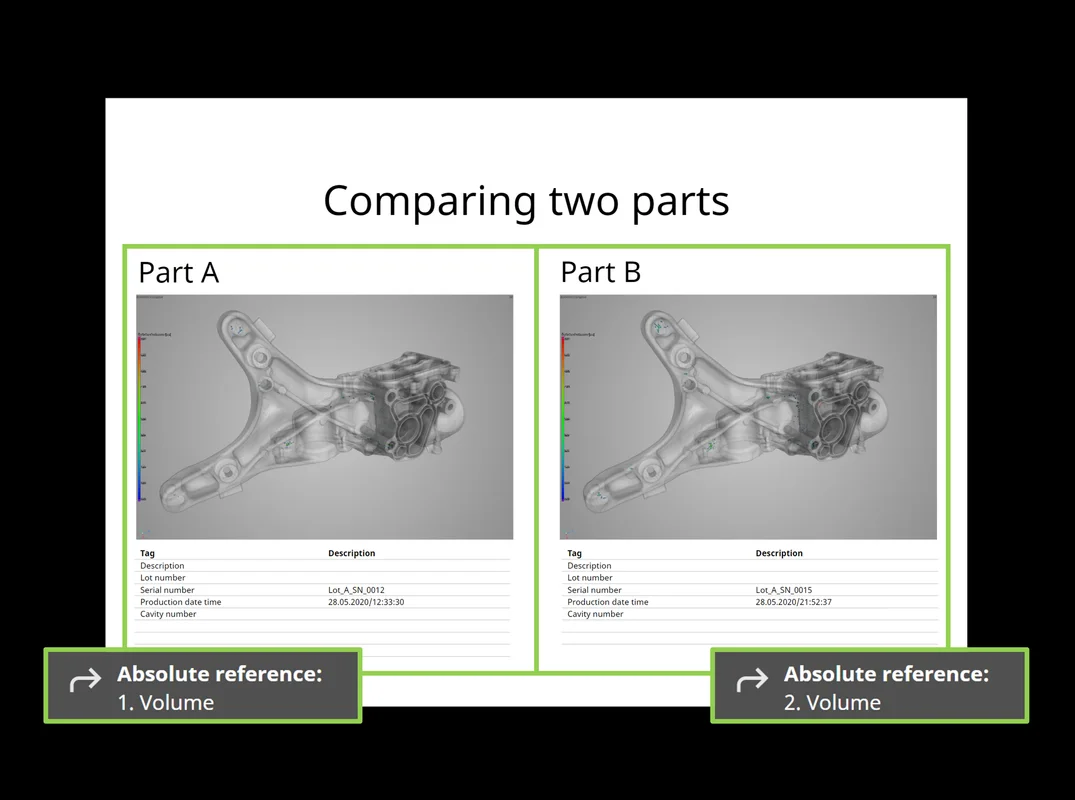
Place Arbitrary Report Content in Sections via Absolute References
With absolute references, you enjoy an entirely new level of customization in reports by adding content that may reference any results anywhere in a report. For example, you can now create title sections that reference arbitrary results from a report, overview sections that aggregate several results, or comparison pages that put similar results next to each other.

More Info Field Options in Reports
Customize your reports by changing the format of the displayed report date/time or project file path or by displaying the name of the reported object on a page, by means of additional info field options for report background and sections. This gives you more control over the way information is displayed on report pages, regardless of system date/time settings, and, in general, more customization options.

Multi-Selection and Copy and Paste for Report Layout Elements
Re-arrange or duplicate existing layout elements by using multi-selection and copy and paste when creating custom report pages. This saves you valuable time, because you no longer have to reposition elements individually or go through the main edit menu to multiply elements.

Re-Ordering of Section Groups in the Report Editor
By changing the order in which the pages of reported objects are displayed in the report, you can now semantically group report pages, even if the reported objects are at different positions in the scene hierarchy.

More New Reporting and Traceability Features:
- Indicator for selected elements in the report editor properties bar: When you edit element properties in a report, for example, when you change the displayed columns of a table, the properties bar now clearly indicates the element properties that are being edited and the resulting changes on the report pages. Edited elements are automatically shown and there is an indicator if the selected element is currently not visible.
- Built-in sections for multiple images on a single page: You can now make reports shorter by using sections that place multiple snapshots, bookmarks, or automatically created images on a single page. These new built-in sections provide more flexibility and can also be used as an example of creating entirely customized multi-element sections.
- Support for digital volume correlation (DVC) analysis results: You can now include default sections for the results of a digital volume correlation analysis in reports created with the new report editor.
- Displaying the actual tag names for custom metainfo fields when editing a report: With the new preview function when metainformation fields are added, you can now easily identify the relevant tags without having to add them to a page beforehand.
- Updating reports using custom default report layouts: Newly added objects can now automatically be displayed in the same layout as the objects at the time of the original report creation, making it easier to create consistent reports. An example of this is when an existing report needs to be updated with newly added scene objects that were not part of the initial report.

Support for Specific Report Templates
Support for Specific Report Templates
Re-create reports by using customized layouts for the content of a specific scene configuration, either automatically or manually. This allows you to easily create highly customized reports that exactly match and display the results of a specific type of inspection.

More New Reporting and Traceability Features:
- Rename referenced bookmarks directly on the "Images" tab: You can now conveniently rename bookmarks directly on the "Images" tab without accessing the "Bookmarks" tool or the "Bookmark editor."
- P 203 quality factor support in reports: The quality measure of the CT scan called "Q factor," proposed by the BDG Reference Sheet P 203, is now included in reports, which gives you a more complete picture of all parameters related to a P 203 analysis.
- Change the data assignment of multiple elements at once: You can now more easily create custom sections that display multiple images or tables in reports, which saves you time as you no longer need to individually select all layout elements that should display the same content.
- Display the layout element type: You can now see the type of layout elements when you customize report sections, which helps you better understand the type of data individual layout elements display when you create custom reports.

File Input/Output
TXM Volume Import
Directly import high-resolution volume data from ZEISS Xradia CT systems, including the correct settings for orientation and dimensions. Starting with version 3.4.5, support for the TXM format, which is typically used when analyzing the microstructure of material samples, eliminates the need for a time-consuming export of DICOM or TIFF on the CT system and their manual import into VGSTUDIO.

HiXCT Multiple Volume Import
Load volume data from Hitachi Industrial CT systems. Version 3.4.3 (and higher) can import files in the HiXCT format, which is typical for Hitachi Industrial CT systems. This format optionally supports volumes coming from a multi-circle scan.

Window Options when Saving Images
Save either the currently selected workspace window or a manually defined combination of workspace windows with a new save image option introduced in version 3.4.5. Depending on your manual inspection workflow, either may be more convenient for you—the new option in the dialog allows for both while keeping the shortcut and automatic storage of other image settings unchanged.


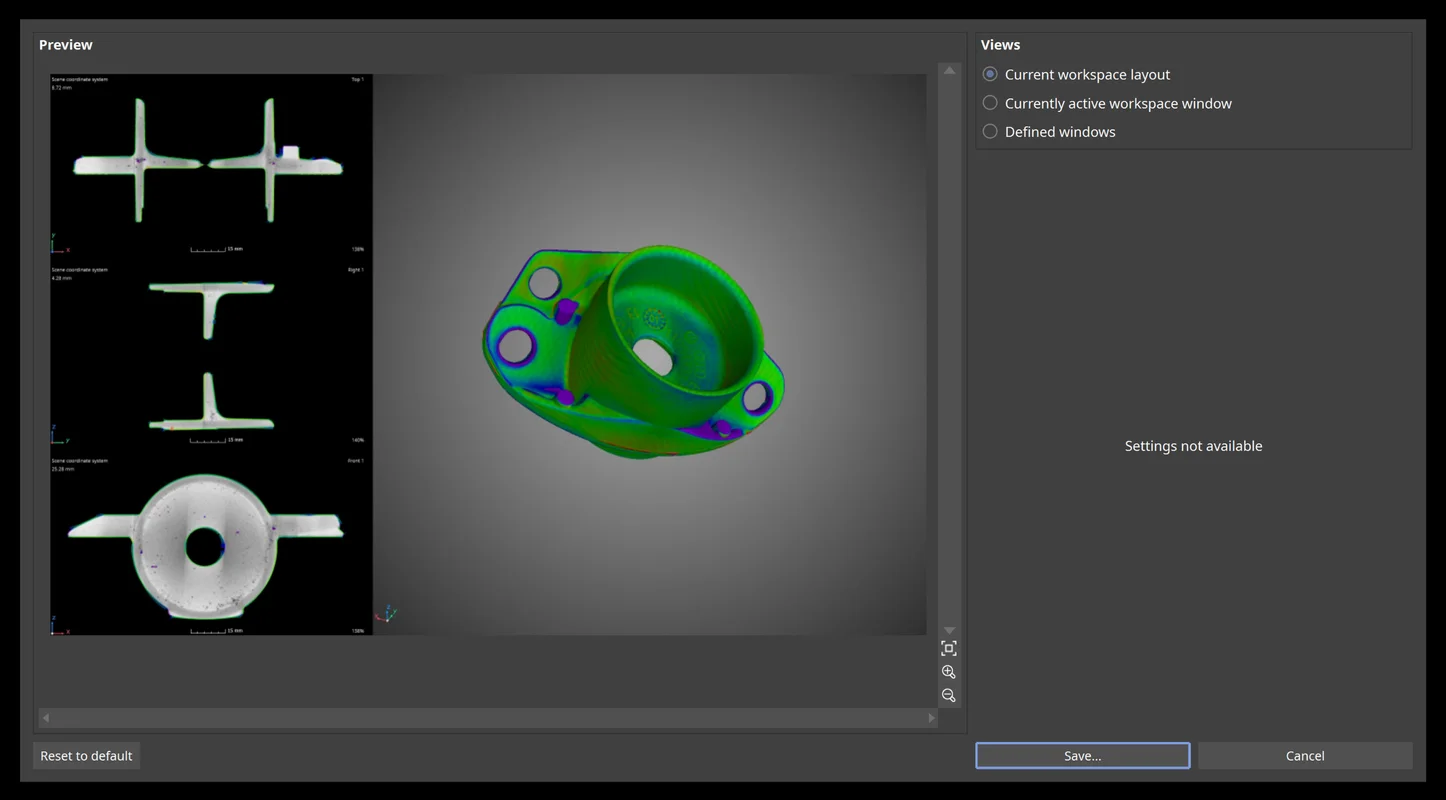
Save Image of Complete Workspace
Save an image of the complete workspace as is. Since this new save image option is WYSIWYG, the created image reflects the overall size of the workspace and maintains the exact window positioning, even for irregular layouts.

Import Files with Drag and Drop
Hold the alt key and drag the files to the application holding the left mouse button. This is much more intuitive than the previous option, which was performed with the right mouse button.

Rigaku Volume Import
Directly import high-resolution volume data from Rigaku CT systems, including the correct settings for orientation and dimensions. This eliminates the need for a time-consuming manual import into VGSTUDIO MAX.

Merging Multiple Scans in One Go
By combining the contents of multiple project files in a single scene, such as when analyzing multiple scans of similar parts in the same way, you can save a lot of time compared to manually merging each individual project.

Improved Toshiba Volume Import
By supporting data mapping and clamping for 14-bit data sets, you can now load data sets with a data range other than 16 bit, and by changing default mirroring, Volume Graphics software displays the scanned part identical to the Toshiba reconstruction software.

CT Reconstruction
Support of Angular Positions
Import JSON files to use actual angular positions. As of version 3.4.3, the software supports JSON files, which are based on an open, non-manufacturer-specific standard.

More New CT Reconstruction Features:
- Import Nikon parameter files: Use VGSTUDIO or VGSTUDIO MAX to reconstruct Nikon projection data directly from the CT machine—no manual copy and paste of parameters necessary—and benefit from advanced techniques, such as exact angle reconstruction and multi-ROI reconstruction.
- Import NSI parameter files: Use VGSTUDIO or VGSTUDIO MAX to reconstruct NSI projection data directly from the CT machine—no manual copy and paste of parameters necessary—and benefit from advanced techniques, such as exact angle reconstruction and multi-ROI reconstruction.

Visualization and Navigation


Ambient Occlusion
Ambient occlusion gives 3D renderings in Volume Graphics applications more realistic shading and a feeling of depth. Without noticeable performance impact, the shading and rendering technique calculates how exposed to ambient lighting each point in a scene is. This provides realistic depth perception. It also improves the orientation in complex models and helps when visually inspecting and navigating in the 3D view. In computer graphics, this technology is known as Screen Space Ambient Occlusion (SSAO).

Improved 3D Rendering Performance in Scenes with Many Objects
Improved 3D Rendering Performance in Scenes with Many Objects
We've improved performance when it comes to rendering scenes that include a large number of ROIs and/or volumes, leading to a better user experience in heavily populated scenes, as is the case with multipart analyses and complex segmentations. The user experience is significantly improved by an up to 10 times higher frame rate, depending on the combination of items in the scene.

*Depending on the platform, there are differences in the range of functions for different operating systems. See our continuously updated Product Information page for details.
Volume Graphics GmbH
Speyerer Straße 4-6
69115 Heidelberg
Germany
Phone: +49 6221 73920 60
Fax: +49 6221 73920 88
Sales enquiries:
sales@volumegraphics.com
Modifications and errors reserved.
